Tutorial#
This tutorial will show how to change the function in an existing application, that performs a blocking operation, so it no longer freezes the UI, providing a better user experience.
Statement of the problem#
It is common for applications to spawn computational intensive operations based on user interaction, like downloading some files or performing CPU intensive computations.
Calling those functions directly will usually lead to poor user experience, as the UI will become unresponsive while the operation is taking place.
The usual solution to avoid making the UI unresponsive is to run the expensive operation in a separate thread, leaving the main thread free to process other user events (the event loop).
However, this requires to break the normal flow of the code into separate functions, doing extra bookkeeping to communicate results/errors, and making the original interaction harder to test than before.
Example 1: First implementation#
Here is a small application that lets users download random images of cats using TheCatApi. The user selects the number of cat images to download, and clicks on a button.
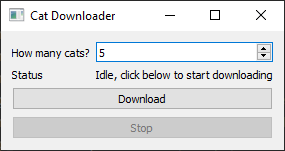
Here’s the main portion of the code:
class Window(QWidget):
def __init__(self, directory: Path) -> None:
super().__init__()
self.setWindowTitle("Cat Downloader")
self.directory = directory
self._cancelled = False
# Build controls.
self.count_spin = QSpinBox()
self.count_spin.setValue(5)
self.count_spin.setMinimum(1)
self.progress_label = QLabel("Idle, click below to start downloading")
self.download_button = QPushButton("Download")
self.stop_button = QPushButton("Stop")
self.stop_button.setEnabled(False)
layout = QFormLayout(self)
layout.addRow("How many cats?", self.count_spin)
layout.addRow("Status", self.progress_label)
layout.addRow(self.download_button)
layout.addRow(self.stop_button)
# Connect signals.
self.download_button.clicked.connect(self.on_download_button_clicked)
self.stop_button.clicked.connect(self.on_cancel_button_clicked)
def on_download_button_clicked(self, checked: bool = False) -> None:
self.progress_label.setText("Searching...")
self.download_button.setEnabled(False)
self.stop_button.setEnabled(True)
self._cancelled = False
downloaded_count = 0
try:
for i in range(self.count_spin.value()):
try:
# Search.
search_response = requests.get("https://api.thecatapi.com/v1/images/search")
search_response.raise_for_status()
# Download.
url = search_response.json()[0]["url"]
download_response = requests.get(url)
except ConnectionError as e:
QMessageBox.critical(self, "Error", f"Error connecting to TheCatApi:\n{e}")
return
# Save the contents of the image to a file.
parts = urlsplit(url)
path = self.directory / f"{i:02d}_cat{Path(parts.path).suffix}"
path.write_bytes(download_response.content)
downloaded_count += 1
# Show progress.
self.progress_label.setText(f"Downloaded {path.name}")
QApplication.processEvents()
if self._cancelled:
QMessageBox.information(self, "Cancelled", "Download cancelled")
break
finally:
self.progress_label.setText(f"Done, {downloaded_count} cats downloaded")
self.download_button.setEnabled(True)
self.stop_button.setEnabled(False)
def on_cancel_button_clicked(self) -> None:
self._cancelled = True
After clicking on the Download button, the images will start to be downloaded, and the user will be informed
of the progress on a label. Note also that the code handles not only downloading the images, but also gracefully handles errors (using
QMessageBox.critical to show connection problems), and allows the user to cancel the operation by clicking
on the Stop button.
However, the user will have a hard time if they try to actually stop the operation: the application is unresponsive, sluggish; clicks often don’t produce any feedback, moving the mouse over the button and clicking on it have no effect, except if the user clicks on the button in quick succession. Trying to change the number of cats to download also doesn’t have a response while the download is taking place.
This happens because the request.get calls are blocking the Qt event loop, so it can’t receive user events and process
them accordingly (such as a click event on the Stop button, or mouse move events to highlight a button).
Example 2: Using threads#
The usual solution to the responsiveness problem demonstrated previously is to run the blocking code in a QThread.
First we need to extract the download loop to run in a thread, taking care of handling errors, and emitting a signal to the main loop whenever one of the downloads finishes:
class DownloadThread(QThread):
# Signal emitted when a cat image has been downloaded.
# Arguments: index, basename, image data
downloaded_signal = pyqtSignal(int, str, bytes)
def __init__(self, cat_count: int, parent: QObject) -> None:
super().__init__(parent)
self.cat_count = cat_count
self.downloaded_count = 0
self.cancelled = False
self.error: str | None = None
def run(self) -> None:
"""Executes this code in a separate thread, as to not block the main thread."""
for i in range(self.cat_count):
try:
# Search.
search_response = requests.get("https://api.thecatapi.com/v1/images/search")
search_response.raise_for_status()
# Download.
url = search_response.json()[0]["url"]
download_response = requests.get(url)
except ConnectionError as e:
self.error = str(e)
return
parts = urlsplit(url)
self.downloaded_signal.emit(i, Path(parts.path).name, download_response.content)
self.downloaded_count += 1
if self.cancelled:
return
In order to use this thread object, we need to refactor the Window code to start the thread, and properly respond
to its events:
def on_download_button_clicked(self, checked: bool = False) -> None:
self.progress_label.setText("Searching...")
self.download_button.setEnabled(False)
self.stop_button.setEnabled(True)
self._thread = DownloadThread(self.count_spin.value(), self)
self._thread.downloaded_signal.connect(self.on_downloaded)
self._thread.finished.connect(self.on_download_finished)
self._thread.start()
def on_downloaded(self, index: int, name: str, data: bytes) -> None:
# Save the contents of the image to a file.
path = self.directory / f"{index:02d}_cat{Path(name).suffix}"
path.write_bytes(data)
# Show progress.
self.progress_label.setText(f"Downloaded {name}")
def on_download_finished(self) -> None:
assert self._thread is not None
if self._thread.cancelled:
QMessageBox.information(self, "Cancelled", "Download cancelled")
elif self._thread.error is not None:
msg = f"Error connecting to TheCatApi:\n{self._thread.error}"
QMessageBox.critical(self, "Error", msg)
self.progress_label.setText(f"Done, {self._thread.downloaded_count} cats downloaded")
self.download_button.setEnabled(True)
self.stop_button.setEnabled(False)
def on_cancel_button_clicked(self) -> None:
assert self._thread is not None
self._thread.cancelled = True
This now gives us a responsive interface: clicking on the Stop button gives immediate feedback, as well as minor effects such as the button being highlighted when the mouse moves over it.
While this works well, it required us a considerable refactoring of the code:
Previously the logic was straight forward, and could be read from top to bottom. Moving the code to a thread required us to split the logic and the flow.
We could easily catch exceptions and react accordingly by showing a message box, but we can’t do that from a
QThreadbecause widgets must always be created/live in the main thread, so we need to do some message passing.
All in all, this is not terrible, however it is not trivial either.
Also one can see that is easy for an application to slowly grow portions of the code that are blocking but still quick enough that are not a problem, but then depending on the input data or some other external factor (like a slow connection) that quick enough is no longer enough so we then need to refactor it.
As time evolves, an application will often grow many small pain points like this, requiring us to carefully examine the code and refactor to threads later, as writing using threads in the first place is costly/non-trivial.
Example 3: Enter QtAsyncRunner#
qt-async-threads provides the QtAsyncRunner class which allows us
to easily change our existing code to use threads, without the need for a major refactoring.
First we need an instance of a QtAsyncRunner class. It is strongly suggested create this once in the application
startup and pass it to the objects that need it, however it is possible to let each widget/panel create their own instance.
Here we will receive the runner as part of the constructor:
def __init__(self, directory: Path, runner: QtAsyncRunner) -> None:
super().__init__()
self.runner = runner
Next, we will change our original _on_download_button_clicked function so it becomes async. This is easy,
we just need to add the async keyword before def:
async def on_download_button_clicked(self, checked: bool = False) -> None:
self.progress_label.setText("Searching...")
The objective here is for the request.get calls to run in a separate thread, so we use
the QtAsyncRunner.run method to run the function and its arguments
into a thread, so we change this:
# Search.
search_response = requests.get("https://api.thecatapi.com/v1/images/search")
search_response.raise_for_status()
# Download.
url = search_response.json()[0]["url"]
download_response = requests.get(url)
Into this:
# Search.
search_response = await self.runner.run(
requests.get, "https://api.thecatapi.com/v1/images/search"
)
search_response.raise_for_status()
# Download.
url = search_response.json()[0]["url"]
download_response = await self.runner.run(requests.get, url)
Note that run is async, so we need to put await in front of it.
Finally, we just need to change the signal connection: Qt doesn’t know how to execute async methods, so
we need to ask the runner to wrap it for us:
# Connect signals.
self.download_button.clicked.connect(self.runner.to_sync(self.on_download_button_clicked))
self.stop_button.clicked.connect(self.on_cancel_button_clicked)
And that’s it! Now the application is just as responsive as the version using QThread, but with minimal changes.
Important
This is the point of the qt-async-threads package: easily taking an existing application and,
with minimal changes, employ threads to execute blocking calls.
Example 4: Running in parallel#
We can improve things further: downloads are something which is efficient to be done in parallel to maximize
bandwidth usage, and QtAsyncRunner.run_parallel makes
it easy to adjust our code to run many blocking functions in parallel.
async def on_download_button_clicked(self, checked: bool = False) -> None:
self.progress_label.setText("Searching...")
self.download_button.setEnabled(False)
self.stop_button.setEnabled(True)
self._cancelled = False
downloaded_count = 0
def download_one() -> Response:
# Search.
search_response = requests.get("https://api.thecatapi.com/v1/images/search")
search_response.raise_for_status()
# Download.
url = search_response.json()[0]["url"]
return requests.get(url)
try:
functions = [download_one for _ in range(self.count_spin.value())]
async for download_response in self.runner.run_parallel(functions):
# Save the contents of the image to a file.
parts = urlsplit(download_response.url)
path = self.directory / f"{downloaded_count:02d}_cat{Path(parts.path).suffix}"
path.write_bytes(download_response.content)
downloaded_count += 1
# Show progress.
self.progress_label.setText(f"Downloaded {path.name}")
QApplication.processEvents()
if self._cancelled:
QMessageBox.information(self, "Cancelled", "Download cancelled")
return
except ConnectionError as e:
QMessageBox.critical(self, "Error", f"Error connecting to TheCatApi:\n{e}")
return
finally:
self.progress_label.setText(f"Done, {downloaded_count} cats downloaded")
self.download_button.setEnabled(True)
self.stop_button.setEnabled(False)
We refactor the part of the code responsible for downloading the file into the download_one function,
and then call QtAsyncRunner.run_parallel() passing a list of functions that will be executed in parallel.
Using the async for syntax, we loop over the results as they get ready, and then proceed as usual.
One small change is that we moved the handler for ConnectionError to cover the async for loop, as now
the run_parallel() call can raise that exception.